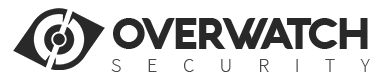BUTTON GUIDE

INDICATOR
|
LED Indicator |
Colour |
Description |
|
|
Indicator 1 |
Blue |
ON: Charging complete Twinkling: Charging OFF: Not charging |
|
|
Indicator 2 |
Green |
Twinkling slowly:Idle Twinkling faster: Face recognition is working ON: Live streaming or menu operating |
|
|
Red |
Video recording in progress |
||
|
Yellow |
Audio recording in progress |
||
LIVE STREAM DATA USAGE
|
RESOLUTION |
QUALITY LEVEL |
LIVE BITRATE (MB/s) |
LIVE STREAM DATA (MB/s) |
LIVE STREAM DATA (GB/h) |
|
1080P |
Super |
4 |
0.5 |
1.8 |
|
High |
3 |
0.375 |
1.35 |
|
|
Medium |
2 |
0.25 |
0.9 |
|
|
Low |
1 |
0.125 |
0.45 |
|
|
720P |
Super |
3 |
0.375 |
1.35 |
|
High |
2 |
0.25 |
0.9 |
|
|
Medium |
1.5 |
0.1875 |
0.675 |
|
|
Low |
0.8 |
0.1 |
0.36 |
|
|
360P |
Super |
1.5 |
0.1875 |
0.675 |
|
High |
1 |
0.125 |
0.45 |
|
|
Medium |
1 |
0.125 |
0.45 |
SIDE NOTES/TROUBLESHOOTING/FAQs
- To retrieve files, connect the unit to the PC and enter “888888” as the default password. This will open the drive and allow you to access your data without needing to install any programs.
- To disable the beeping noise when navigating through the settings, refer to the “Voice Reminder” option in Settings and change it from “ON”, to “OFF”. The Record and Snapshot sound will always be ON, even when the “Voice Reminder” is set to “Off” – Pg.11
- To turn the Record and Snapshot sound effects up or down, refer to the “Speaker Volume” settings – Pg.11
- IR (night vision) is set to “manual” by default. This means that you must hold the flashlight key on the right of the device for 3 seconds to turn it ON/OFF. If you change it to Auto, the IR switches according to the ambient light illumination - when it detects a dark area, it will switch automatically – Pg.8
- Dewarp is set to ON by default. This means that the camera has enabled distortion correction to make the video more realistic and accurate. When turning Dewarp off, the lens angle is much larger and this allows you to capture much more of your surroundings – Pg.10
- WiFi is supported in addition to 3G/4G. The benefit here is that if you activate both WiFi and 3G/4G, the device will first try and connect to WiFi to stream video. If the user is too far away from the access point, it will automatically revert to 3G/4G. This is designed to save on data costs when streaming from within a company building etc.
- Many additional features are turned off by default such as pre/post recording. Enable them through the settings and choose your desired options.
- To change the time/date, you must set it through the PC program (BodyCam Tool) or sync it with your PC.
- PowerSave GPS mode is turned ON by default. This indicates that the XE22 will report its GPS position every 1 minute and then go to sleep to save the battery.
- Navigate to this (www.mobilecam2.net) address to download CMSV6 and the desktop application.
- There will generally be a 1 – 5 second delay when live streaming on 3G/4G from the default Amazon server hosted in China.
- Make sure you start the XE22 and enter the password before you open the BodyCamTool or it will not connect successfully.
- When starting the XE22, it will generally take 1-5 minutes for both GPS and 3G/4G to initiate if they are both enabled in the settings. Unfortunately, it is not instant in most cases.
- Cloud storage/saving footage over the air is only available if you use your own server. Additionally, GPS/alarm information will only be saved for 15 days, after which, it will be deleted unless you use your own server.